
PixelCube SIM
A downloadable game for Windows and Linux
PixelCube Sim Will Turn Any Of Your Images Into A 3D Canvas Of Cubes Where Each Cube Repreasents A Pixel In The Image, Like This:

You Can Also Enable Physics In The Canvas Settings, So You Could Blow Up The Canvas With Cannonballs And See How Much Objects Can Your Computer Handle!
--
You Can Also Play Around With Physics Settings, Image Scaling, Background Environment, And More To Get The Perfect Canvas, Which You Can Later Take A Screenshot Of And Share With Your Friends!
--
Daytime + Sunset Skyboxes: https://assetstore.unity.com/packages/2d/textures-materials/sky/free-hdr-sky-612...
Night Skybox Made With: https://tools.wwwtyro.net/space-3d/index.html
Source Code: https://github.com/GuyMakesStuff/Cube-Canvas-Sim
| Status | Released |
| Platforms | Windows, Linux |
| Author | GuyMakesStuff |
| Genre | Simulation |
| Tags | 3D, collisions, Experimental, images, Physics, Singleplayer, Unity |
Download
Install instructions
-Download The File Which Corousponds To Your OS And Its Architecture.
-Extract The Downloaded File To Wherever.
-Run The Executable.
--
The Program Already Comes With Images, However If You Want To Add You Own, Simply Drop Any Image (Only PNGs Are Supported) Into The "Images" Directory In The "PixelCube SIM_Data" Directory Found In Where The game Is Installed.
Also, Make Sure To Downscale Your Images In A Paint Program Before You Add Them In! Otherwise, The Program May Crash If You Put In An Image Which Is Too Large! If It is Still Too Large, Use The "Scale Divider" Setting In The Image Settings Menu.
--
CONTROLLS:
-W,A,S,D,Q,E/Arrow Keys - Move Around.
-Move Mouse - Look Around.
-Left Mouse Button - Shoot Cannonball.
-Left Shift - Move Faster (Hold).
-R - Reset Simulation.
-F1 - Physics Settings Menu.
-F2 - Canvas Settings Menu.
-F3 - Program Settings Menu.
-F4 - Toggle Status Text Visibillity (In Bottom left Of Screen).
-F12 - Capture Screenshot.
-ESC - Exit Program.

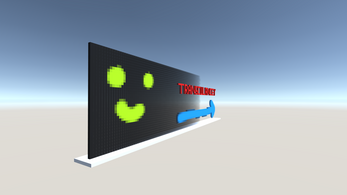
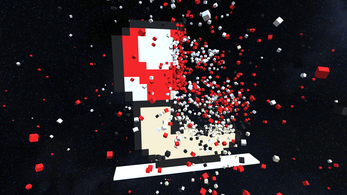
Leave a comment
Log in with itch.io to leave a comment.